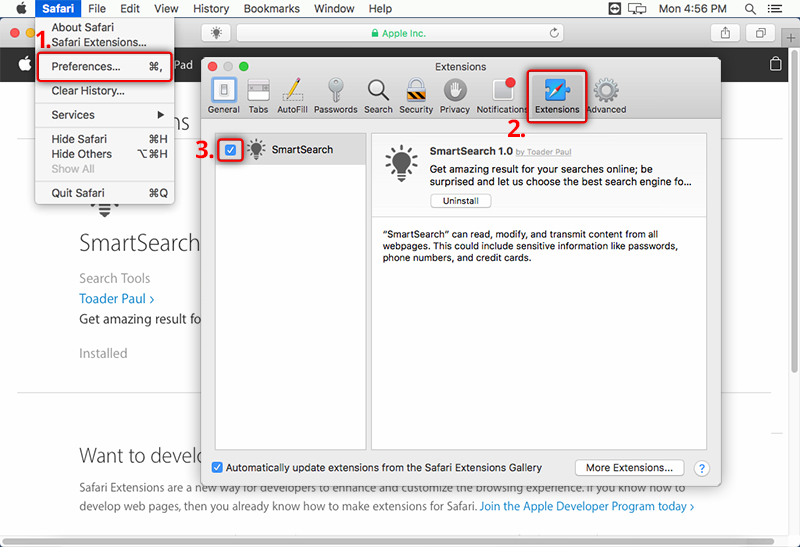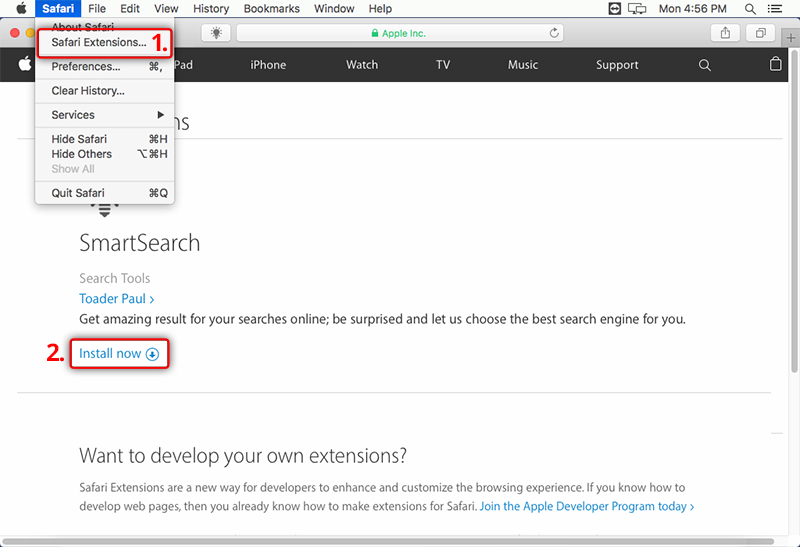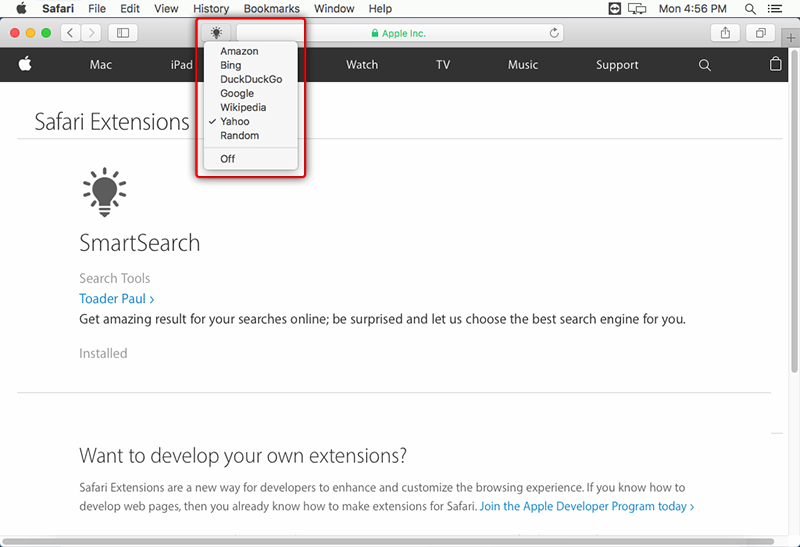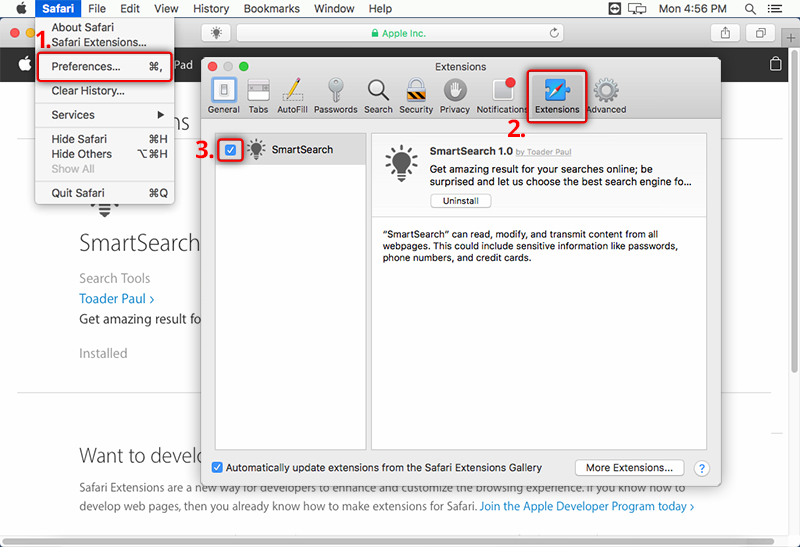FAQ - Search extension for Safari
- What are Safari Extensions?
Safari extensions can help you to customize your Safari browser so you can explore the web any way you want. The Safari extensions can add features to Safari, such as toolbar buttons and contextual menu items or display full-page content, add menus or popovers and inject scripts and style sheets into webpages. Safari extensions can be written using HTML, CSS, and JavaScript. To interact with Safari, you can use a JavaScript API.
- What is Safari Extensions Gallery
Safari Extensions Gallery is the official store where you can find Safari browser extensions approved, signed and hosted by Apple. As a user, you should try to only install extensions from the Safari Gallery because it's the safest place. It's also easier to maintain the extensions since they update automatically if they installed from the Safari Extensions Gallery.
- How do I Install and manage Safari extensions?
From Safari, open the Gallery by choosing Safari Extensions from the Safari menu and click "Install now" next to the extension that you want to install. You can get your extensions directly from your favorite developers websites, you download a file that ends with .safariextz and you should double-click the file to install the extension. Those files aren't signed or hosted by Apple, so Safari asks you to confirm that you trust the source and want to install the extensions.
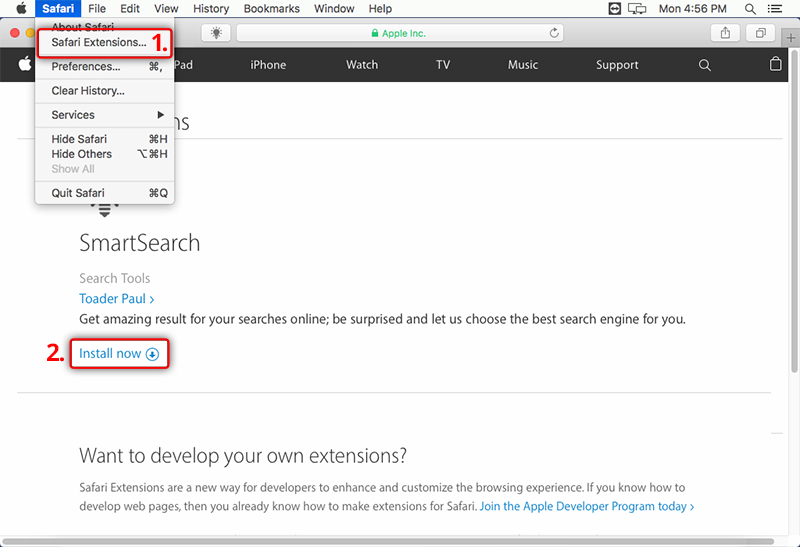
- What is Smart Search?
Smart Search is a Safari extension listed in the Safari Gallery which will help you getting the best result for your searches online; you can choose between 6 search engines: Amazon, Bing, DuckDuckGo, Google, Wikipedia, Yahoo search.
- What are the system requirements for Smart Search extension?
Smart Search Safari extension is compatible with Safari 9 and above.
- What search engines are included in Smart Search?
When using Smart Search you have 6 search engines to choose from: Amazon, Bing, DuckDuckGo, Google, Wikipedia, Yahoo search.
- How to Change the Search Engine in Safari for Mac OS X with Smart Search extension?
Currently there are 7 options available: Amazon, Bing, DuckDuckGo, Google, Wikipedia, Yahoo, Random Search. The extension will be installed with Yahoo as default option.
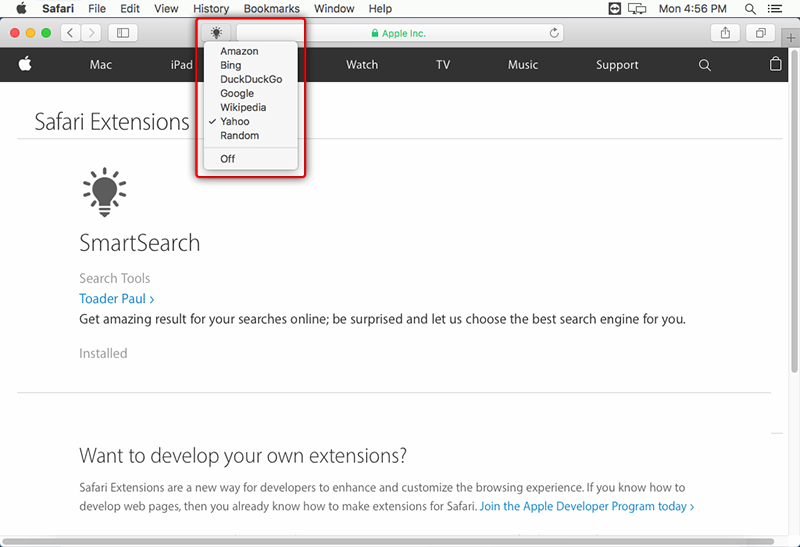
- Can I disable the shortcut for this search extension or how to disable an extension on Safari?
Yes, the shortcut of this search extension can be disabled by going to Safari > Preferences > Extensions and uncheck the Smart Search extension. You can enable or disable the extension by check or uncheck the checkbox.